
How To Set Up an eSIM on iPhone: A Complete Guide
July 16, 2024
Here’s everything you need to know about setting up and using an eSIM on your iPhone.
What is it and How Does It Work?
An eSIM is a digital SIM card that is already in your phone. It removes the need for physical SIM cards that you have to put in and take out. eSIMs let you hold multiple carriers at the same time and switch between them.
Set Up eSIM on iPhone
Check Compatibility:
Before setting up your eSIM, ensure that your iPhone supports eSIM technology. Click here for our comprehensive list of eSIM compatible phones.
Or dial *#06#. Your IMEI number/s should appear. If it does, your phone is likely compatible with eSIMs.
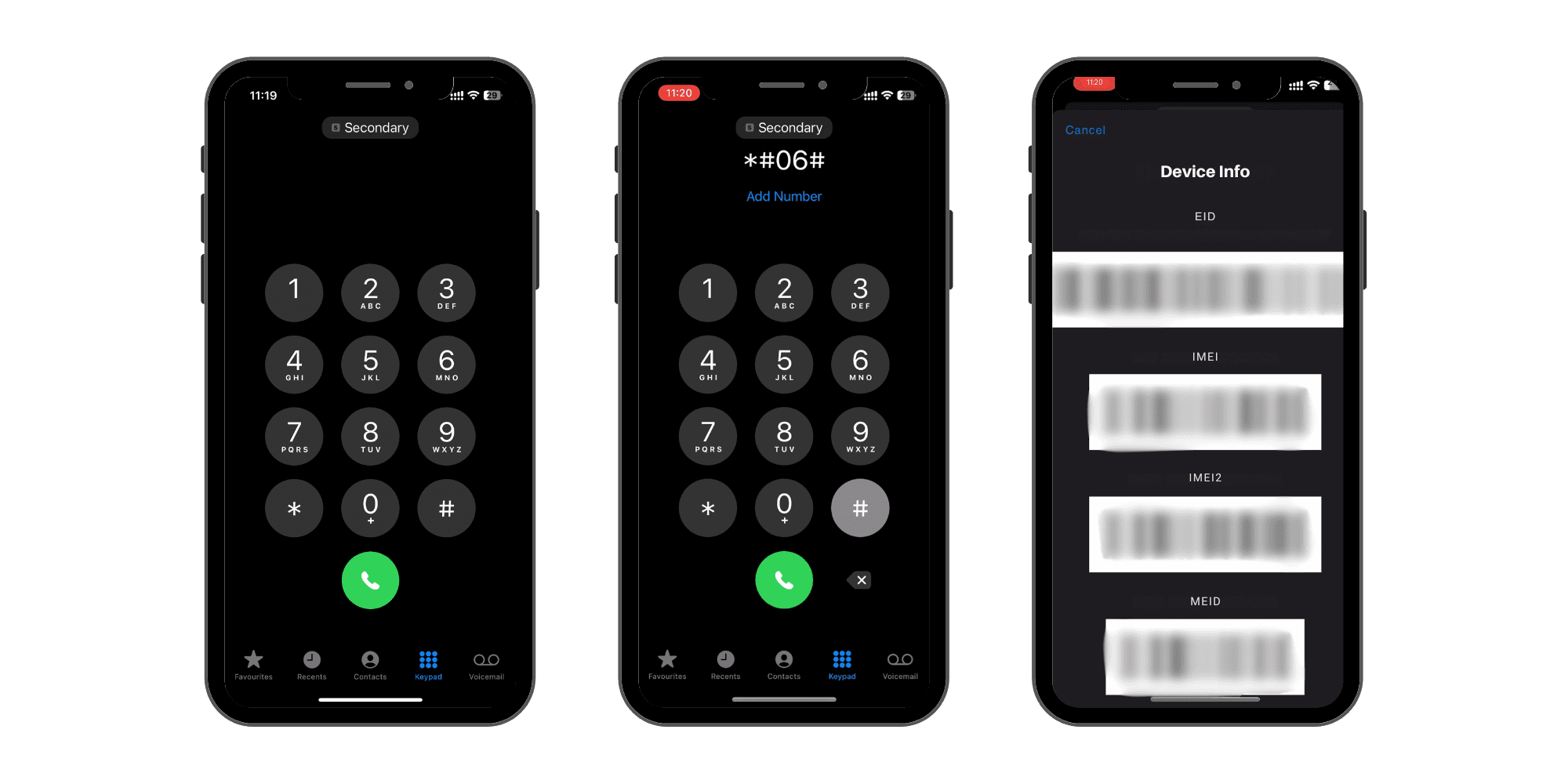
Choose a Plan
Navigate to KnowRoaming’s website. Select the eSIM package for your needs. Consider your destination and the amount of data you'll require.
Data consumption can vary quite a bit depending on various factors, however here are rough approximations for activities and their average data usage.
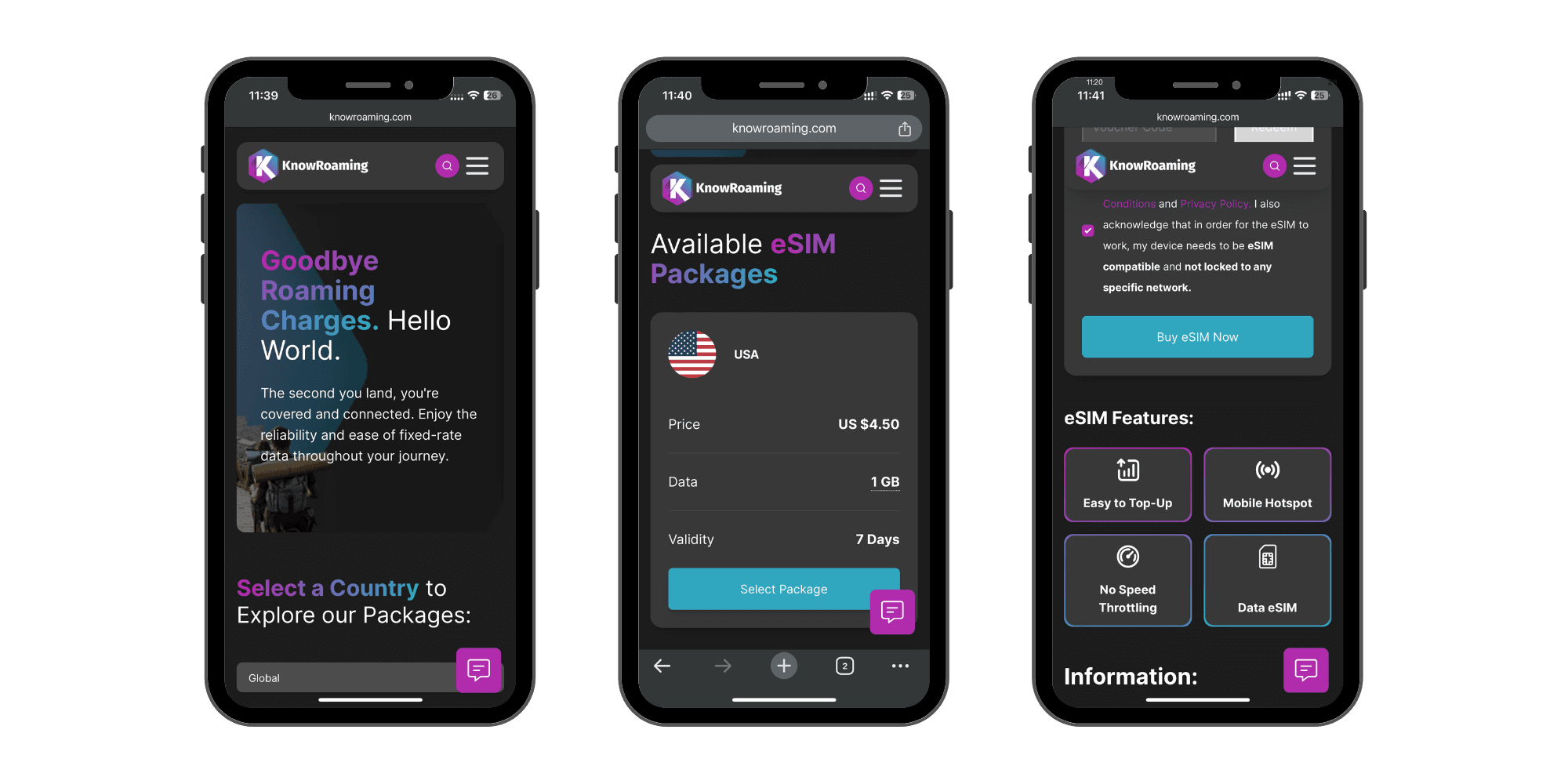
Scan the QR Code
Once you've chosen and purchased your eSIM package, you will receive a QR code via email.
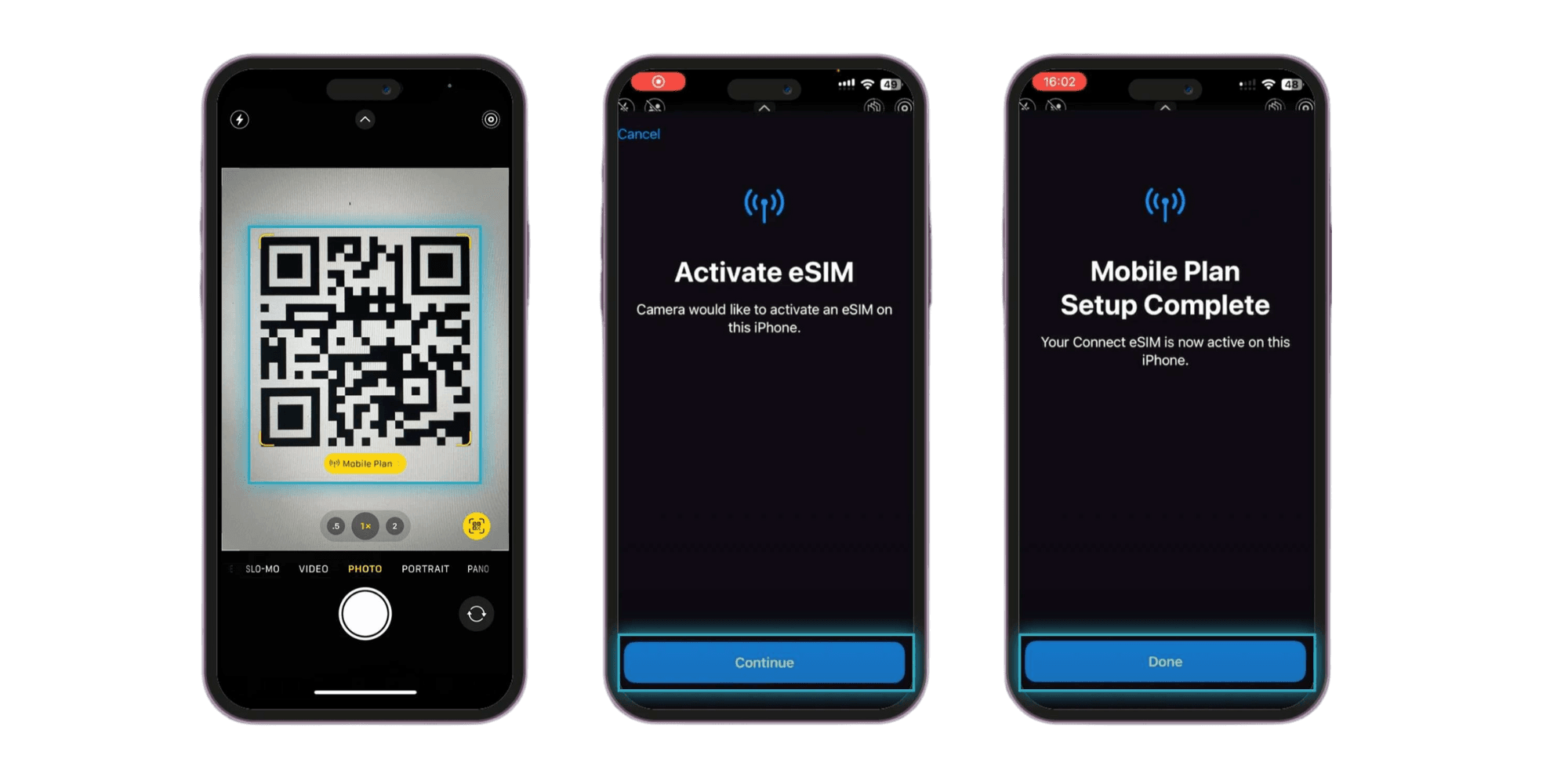
Activate Your eSIM
Follow the on-screen instructions to activate your eSIM. You may need to enter additional details provided by your carrier.
Go to Settings > Mobile Data and switch to the eSIM.
Enable Data Roaming to connect to the local network.
Set Your Primary and Secondary Plans
Once activated, you can set your eSIM as your primary line. Or use it with your physical SIM card, depending on your dual SIM setup preference.
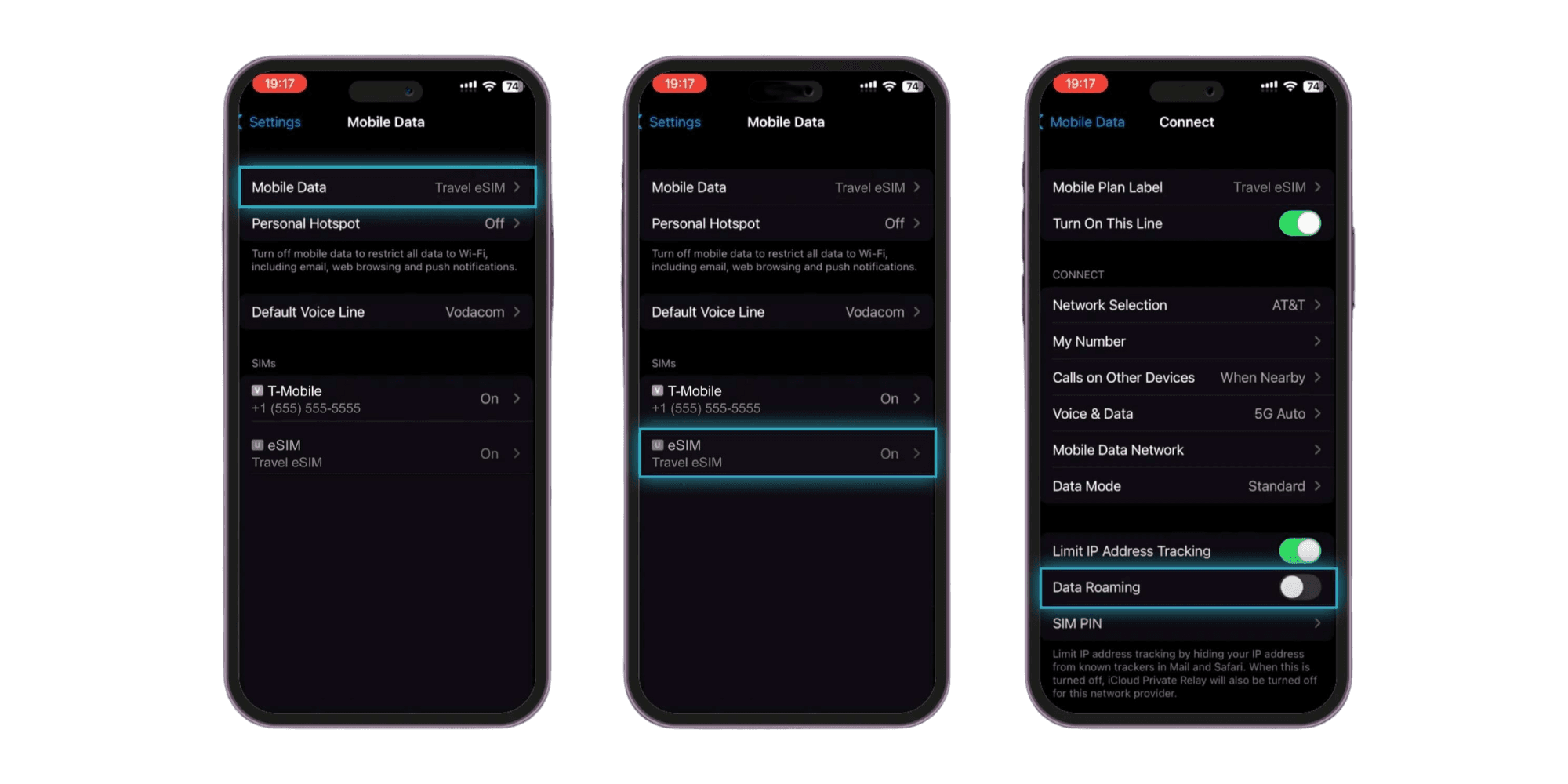
How Do I Know If My eSIM Is Activated?
After setting up your eSIM, you can check its activation status by going to Settings > Cellular.
If your eSIM is activated, it will display the carrier name and network status under Cellular Plans.
Reasons Why It May Not Work
Network Locked: Some devices are locked to specific networks, preventing the eSIM from connecting to others. Consider unlocking your device for broader compatibility.
Not Compatible: Certain devices may not support eSIM technology, leading to compatibility issues.
Lack of Data: If your eSIM plan has expired or you do not have enough data, consider topping up your data to ensure uninterrupted connectivity. If you have a KnowRoaming eSIM, it’s simple. Login to your account and click on My eSIMs and Top Up
How to Fix Your eSIM Issues
Contact our dedicated 24/7 Support team.
Restart Your Device: Sometimes, a simple reboot can resolve minor glitches.
Check Network Coverage: Ensure you're in an area with adequate network coverage.
Verify Activation: Double-check if your eSIM is properly activated.
Update Software: Ensure your device's software is up-to-date, as outdated software can cause compatibility issues.
Reset Network Settings: Resetting network settings can often resolve connectivity issues.
Reinstall eSIM Profile: Remove and reinstall the eSIM profile to refresh settings.
Still not working? Your phone may be Network Locked.
How to Fix Network Locked Phones
What does it mean if your network is locked?
When your carrier locks your network, your device can only use their SIM cards, making it difficult to switch to other networks or use eSIMs.
How to Fix Network Locked Phones:
Contact your home network provider to assist you.
Can you use an eSIM on your Laptop?
Most laptops are not eSIM compatible. However you can set up a hotspot from your mobile device.
Setup Mobile Hotspot on IOS Devices
Setting up a mobile hotspot on your iOS device allows you to share your internet connection with other devices like laptops or tablets.
Follow these steps to enable and configure your iPhone's Personal Hotspot:
Managing Your eSIM: Removing and Disabling
If you need to remove or disable your eSIM from your iPhone, follow these steps:
Frequently Asked Questions
How do I set up eSIM on iPhone?
Setting up eSIM on iPhone involves going to Settings, tapping on Cellular, then selecting Add Cellular Plan. Follow the prompts to scan your eSIM QR code or enter the details manually.
How can I check if my eSIM is activated on iPhone?
To verify if your eSIM is activated, navigate to Settings, tap on Cellular, and check under Cellular Plans. Your active eSIM plan should be listed there.
Is my iPhone compatible with eSIM?
Wondering if your iPhone supports eSIM? Most recent iPhone models, are compatible. You can confirm by dialling *#06#. Your IMEI number/s should appear. If they do, your phone is likely compatible with eSIMs. Or click here for our comprehensive list of eSIM compatible phones.
What is an eSIM and how does it work?
An eSIM, or embedded SIM, is a digital SIM card embedded in your device that allows you to switch carriers without a physical SIM swap. It offers flexibility and convenience.
How do eSIMs work on smartphones?
They store multiple carrier profiles digitally, enabling seamless switching between mobile plans directly from your device's settings.
Can I use eSIM on a locked iPhone?
Considering eSIM for a locked iPhone? Yes, eSIMs can be used on locked phones, provided the carrier supports it. You can add an eSIM plan alongside the locked carrier's SIM.
What happens if I delete my eSIM from iPhone?
Concerned about deleting your eSIM? Removing an eSIM plan from your iPhone disables its connectivity.
Go to Settings > Cellular > select the eSIM and choose Remove Cellular Plan.
How to disable eSIM on iPhone?
Need to turn off eSIM temporarily?
Go to Settings > Cellular, select the eSIM, and tap Remove Cellular Plan to deactivate it.
Can I use my iPhone as a hotspot for my laptop?
Want to use your iPhone as a hotspot? Enable Personal Hotspot in Settings > Cellular > Personal Hotspot to share your iPhone's internet connection with other devices like laptops.